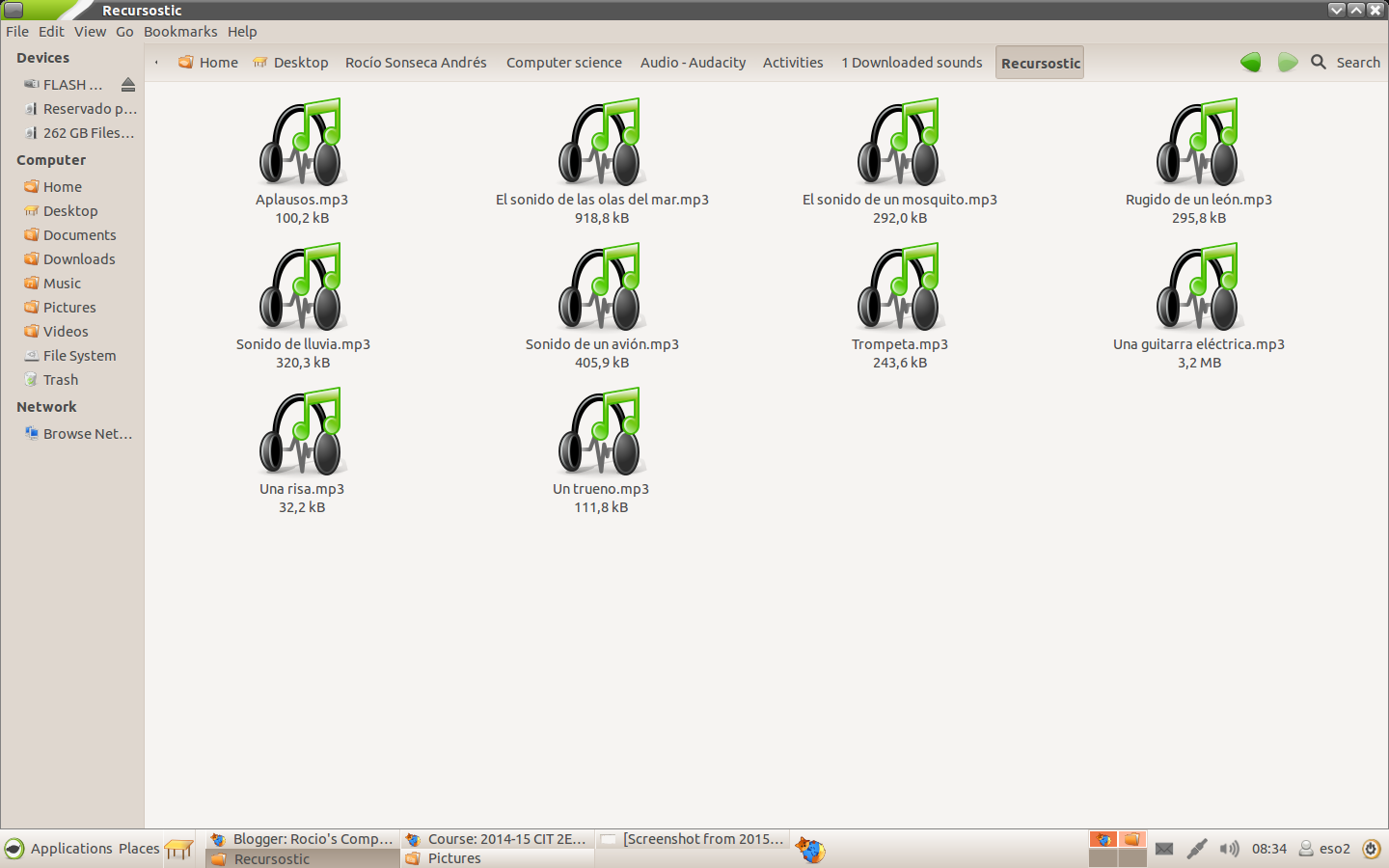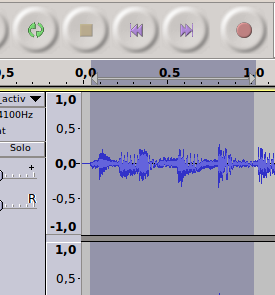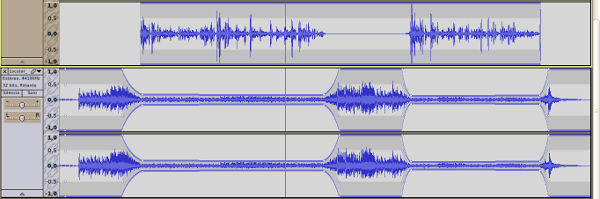Hey! Here we are once again, being annoying.
If you are interested into start into the word of the programming this article could interest you. So please, take out the lazy part of your personality, put youself comfortable on the chair or on the sofa and read the steps that I followed to learn something about this.
Our teacher before starting with programming he explain us the base of all the programming, the way that we can write it, the symbols and their funtions.
This is a little resume more or less of the symbols that we learnt.
| Here you have a text writted into the computer's symbolism |
| And now the way that we representate it |
First of all you must log into the page web http://scratch.mit.edu . In this page you could create your own virtual pet. You must crate your own count and get into it each time you want to work with your pet.
Second step
After logging in you should start a project. We are going to make our pet move with the arrows from our keyboard.
Seleccionate into the tools wall the section of events. Here you must seleccionate "When the up arroy key get pressed" (it's a piece that looks like a car). After that into section you must select "change y by 10".
Now each time that you press the up arrow botton your pet will go up 10 steps.
You should do this with all the arrows into the deifferent directons. Finally you should have something like that:
Note!!
If you want to add or change the background you have to click on the left-down corner.
Third step
Now our peet have to get hungry etc. So let's do it. First you must select the elf that apears next to the place where you change the background. You can see it into the last picture, where it says "New spirite".
Then you must select a icon. In this case you should select one object that is going to represent the food, so choose one like the salad.
After that you need to follow this steps:
1)Select the cat
2)Select on the tools wall the part of data
3)And press the "Make a Variable" botton
4)Write variable name: Hunger
5)You must add more things to create something similar to this picture:
And write "getHunger" instead of message.
Now like when we created the broadcast "getHunger" we will create another one called "get full" under the Hunger one.
And you must form this:
And finally you have to ccreate another broadcast called "Game Over" and create:
And this is the end. With this you can continue learning new things about programing.
See you, but I don't know if this is the last post, because this is the end of the course.
Bye!